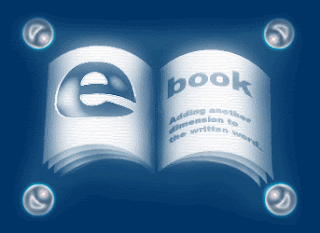Change Processor Name Permanently

A while ago on Technology Inspired, I published an article on changing your processor name. . After a user restarts his computer, the name reverted back to original which is obvious as each time Windows boots, it checks the connected hardware and updates the registry value automatically. So, changing the processor name using the earlier article did not had permanent effect on the processor name. Thus, the alien processor name you had earlier again reverted back to the boring old one. Problem: To, make the name change permanent, it was required that the user updates the Processor Name String registry key each time when Windows starts. Solution: It is very easy to change your processor name permanently by creating a registry key and placing a shortcut to it in the windows start up folder. To do so, just follow the steps given below:- Steps :- 1. Open Notepad. 2. Copy and paste the exact code given below:- Windows Registry Editor Version 5.00 [HKEY_LOC...